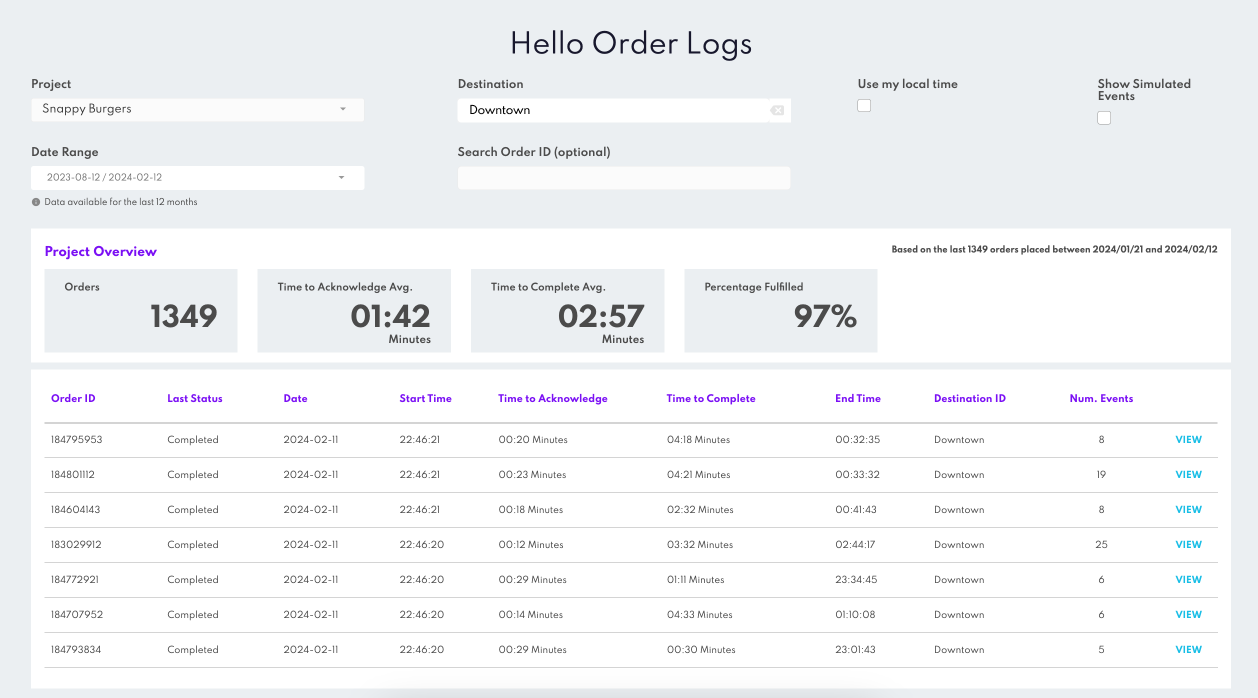Hello Order Logs
Overview
The "Hello Order Logs" feature within our analytics platform lets you view detailed insights about orders registered with Rezolve. This table lets you track each order's lifecycle, providing key insights into operational efficiencies and customer service performance.
Accessing Hello Order Logs
- Step 1: Select the "Analytics" tab from the Navigation bar.
- Step 2: Click on "Hello Logs" from the dropdown menu.
Overview Table
Just above the detailed order table, an Overview section presents key aggregate metrics to provide a snapshot of order processing performance:
- Total Number of Orders: Displays the cumulative count of orders within the selected filter criteria, offering a quick insight into operational volume.
- Time to Acknowledge (Average): This shows the average time staff takes to acknowledge orders, a critical metric for assessing response efficiency.
- Time to Complete (Average): Details the average duration from order placement to completion, indicating the efficiency of the order fulfilment process.
- Percentage of Orders Successfully Completed: Highlights the proportion of orders that have been fulfilled without issues, reflecting on the quality of service and operational success.

Understanding the Table Visualisation
The Hello Order Logs are presented in a table format, where each row represents a unique order. The table consists of multiple columns that provide information about different stages of the order's lifecycle.
- Last Order Status: Displays the most recent status of the order, providing insight into its current state.
- Date: The date the order was registered.
- Order Start Time: Indicates when the order process began, offering insights into operational timelines.
- Acknowledgement Time: Shows how long the staff took to acknowledge the order, a key metric for assessing response efficiency.
- Time To Complete: Details the duration taken to complete the order, reflecting on the order processing efficiency.
- End Time: Marks when the order was completed, giving a complete overview of the order's lifecycle.
- DestinationID: A unique identifier for each store.

Order Details
- "View" Button: At the end of each row, a "View" button enables users to access a detailed view of the order. This feature is crucial for diving deeper into individual order metrics, understanding specific customer interactions, or investigating the reasons behind unusual order times.

Filters
The Hello Order Logs feature gives you an ability to filter the order data shown based on criteria such as:
- Project: Enables you to filter the logs by Project, accommodating analysis across operational environments such as production, QA, test, and development.
- Date Range: You can specify the period to view the order logs, facilitating temporal analysis of order activities.
- Destination: The ability to filter data by store is particularly useful for analysing performance and trends at specific Stores.
- Order ID Search: Allows for the direct lookup of specific orders, enabling users to access and review detailed metrics for individual order cases quickly.
The displayed data only covers the past 12 months.